The new mail platform mail.jinr.ru
Scheduled work was done to move the mail server to a new mail cluster. Now at the new location user quotas are increased, and there are new nice features.
How the SPAM button worksBy clicking this button you mark the message as SPAM, and it is moved to the SPAM folder в папку СПАМ.
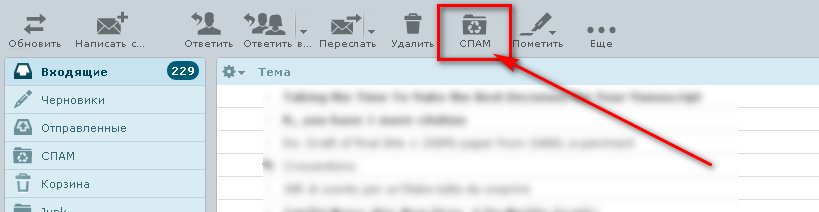 In the Spam folder, there will be a "Not Spam" button at this very spot.
In the Spam folder, there will be a "Not Spam" button at this very spot.
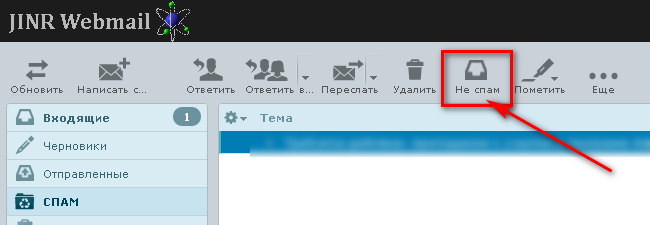 This way, you will train the system yourself to your individual setup.
On all other mail clients, when using protocol IMAP - it is enough to move a message with a mouse from any folder
to folder Junk - so you "tell" that it is SPAM and back: "not SPAM". For system work it is necessary
200 iterations, i.e. you should train, moving not less than 200 pcs of letters SPAM to folder junk and vice versa. "Learning"
takes place when you move the message to the Junk folder or vice versa, so from the point of view of the system: the letter itself
is no longer needed, if you don't need it - you can delete it immediately after moving it.
This way, you will train the system yourself to your individual setup.
On all other mail clients, when using protocol IMAP - it is enough to move a message with a mouse from any folder
to folder Junk - so you "tell" that it is SPAM and back: "not SPAM". For system work it is necessary
200 iterations, i.e. you should train, moving not less than 200 pcs of letters SPAM to folder junk and vice versa. "Learning"
takes place when you move the message to the Junk folder or vice versa, so from the point of view of the system: the letter itself
is no longer needed, if you don't need it - you can delete it immediately after moving it.
You should periodically check the Junk folder for "false positives" and move erroneously marked as SPAM to one of your folders - to "train" the system as well, and to clean it up so that there is no overflow mailboxes. The cleaning period is up to you, based on your message flow.
And the addresses spam@jinr.ru and nospam@jinr.ru are no longer exist. What does the round indicator in the bottom left corner mean?
It shows how full the mailbox is. At 100% incoming messages are blocked. If you hover your mouse over this picture, you can see the quota and how full the mailbox is.
For users of Windows XP and the Outlook Express mail program.
If messages are not being sent or received:
-
- go to the Tools menu and select Accounts;
- select the mail.jinr.ru account, click Properties;
- in the Advanced section, uncheck the "Connect via SSL secure connection" checkbox
Answer: Go to webmail User Interface, in the drop-down menu "Time Zone" instead of "Define Automatically", select "GMT+3 Europe/Moscow".

 (496) 216-34-88
(496) 216-34-88




 noc@jinr.ru
noc@jinr.ru